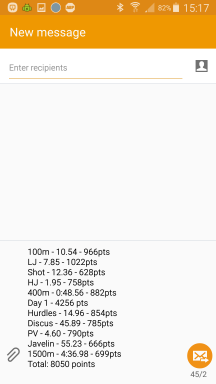On-line points calculators I Excel results programmes

Menus:
Swipe left/right to scroll through menu screens, or use buttons to select menu. Tap button to enter calculator/reverse calculator/saved information, etc...
From a calculator swipe to the right to return to menu.
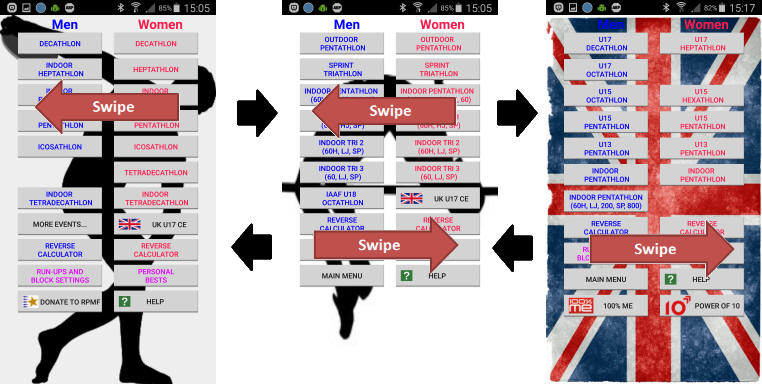
Result Entry:
Age is optional, if left blank or age is under 35 the calculator will return standard scores, if 35+ is entered the calculator will return age graded scores. Age grading is based on 2014 tables.
For the majority of results the decimal point is not required, the number will be converted automatically into time/distance and the next event will be selected. An example exception would be 4m80cm in discus - after entering 480 the calculator will be expecting 1 more digit for a 48m+ throw before moving to the next event.
If a sprint/hurdle event was hand timed tap the HT box to tick it. If hand timing is selected and a time containing 1/100ths has been entered the 1/100ths will be ignored e.g. 12.58 is treated as 12.5.
For events up to 400m, enter time in seconds. In distance events, if a value of 60+ is entered for seconds this will be treated as 59.99.
In distance events, for seconds under 6, enter with preceding 0 or a decimal point otherwise the calculator will be waiting for the final digit.
To clear a result, tap and hold on the results box. To clear all results, tap clear button.
Distance converter: Enter distance in feet and inches boxes and the distance in cm will be displayed. Tap and hold on a jump or throw result box to enter the converted distance
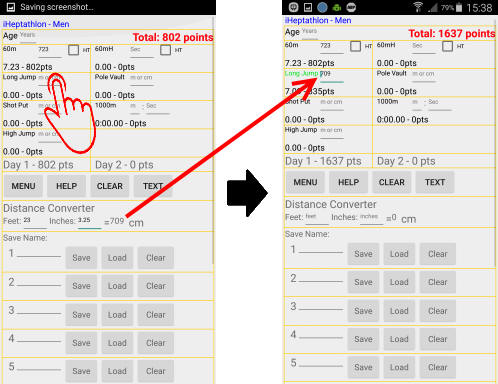
Saving results:
Up to 10 sets of results can be saved. The total score for a saved set of results is displayed under the save name to make tracking of position in a competition easier. The currently displayed values are saved when you exit the calculator but will be lost when a set of saved values are loaded so must be saved before loading a new set of values if needed later. Save name is optional.
When results are saved/loaded and edited this will be indicated at the top of the screen to help you keep track.
e.g.
| Action: | Results saved in slot 1 | More results entered | Results loaded from slot 2 | More results entered | Results saved in slot 2 |
| Heading: | 1. name saved | 1. name saved&Edited | 2. name loaded | 2. name loaded&Edited | 2. name saved |
To clear clear a set of saved results, tap on clear button next to the appropriate save name then tap yes on the confirmation message. To clear all saved results tap 'Clear all saved results' at the bottom of the screen then tap yes on the confirmation message.
If save is selected for a used slot that does not match the save name of the current display you will be prompted to confirm if values should be replaced.
Navigation:
Tap and hold on an event name to go to event specifications/rules Swipe to the left to switch between mens and womens event specifications
Tap and hold on distance event name to go to the reverse
calculator. Swipe to the left to switch between mens and womens reverse
calculator
Tap and hold on calculator title to go to run-ups and block settings. Swipe to
the left to go to PB's
Tap and hold on total score to go to PB's. Swipe to the left to scroll through
screens
Tap and hold on Day 1/2 score or swipe to the left to go to alternate event
order for womens decathlon and icosathlon and U17 men octathlon.
Swipe to the right to return to menu/calculator.
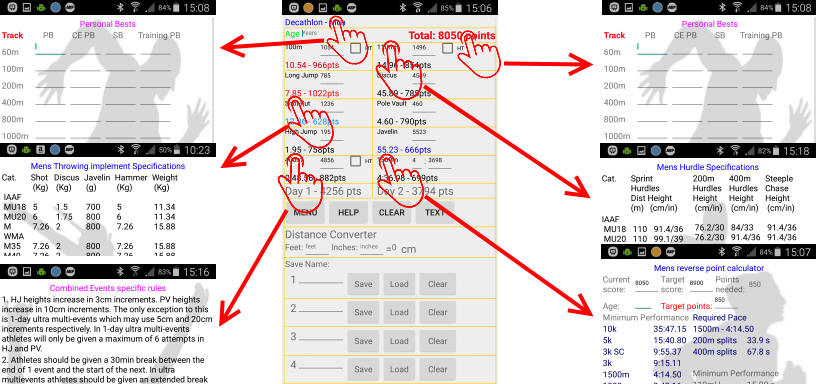
Reverse calculator:
When the reverse calculator is accessed from a calculator the total score and age are automatically entered in to to the current score and age boxes. The last entry of target score is saved and entered automatically.
Enter age to calculate performance required for appropriate distance hurdles
When current score and target score are entered, the points needed are displayed and the target points are entered. Edit target points as required to calculate required performance.
Tap on distance event to calculate pace required for each 200m and 400m.
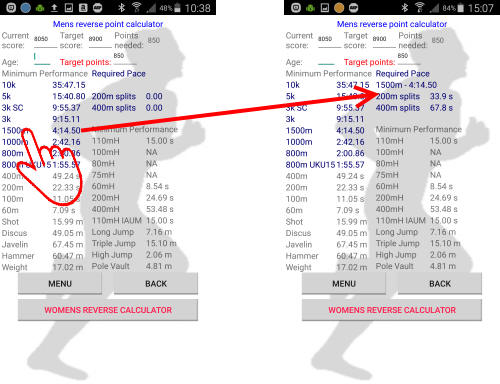
Text results:
Tap on the Text button to create a text message with all results entered up to that point, including day 1 total and total score. Amend text as required and add recipients.